Google Calendar Sync
patientNOW provides functionality for you to view your patientNOW schedule on your phone or computer through Google Calendar. Appointments for today and future dates are automatically synced every 15 minutes or you can manually sync changes by selecting Sync Calendar at the bottom of the tabs in the Workflow | Scheduling section.
Note: This is a one-way integration from patientNOW to Google Calendar, so you cannot schedule an appointment on your phone and have it appear in patientNOW.
Google has recently changed the way that you add and remove calendars. This may have affected your ability to add a new calendar to a new or existing user. Once you are updated to version 7.0.192.26 or higher, you will need to Remove Old Calendar and then Enroll a Calendar from patientNOW and Complete Calendar Enrollment in Gmail. If you are using an iPhone, there is one extra step Enable a Calendar on your iPhone.
If you are enrolling for the first time, see Enroll a Calendar from patientNOW and Complete Calendar Enrollment in Gmail.
In your browser, go to Google Calendar.
Log into the Google account that is attached to the existing patientNOW calendar.
In the Other Calendars section (left side of screen), the enrolled patientNOW calendar(s) will display.
Hover over the patientNOW calendar and select the X to unsubscribe from the patientNOW calendar.
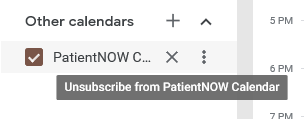
Enroll a Calendar from patientNOW
Navigate to Administration | Users / Roles, Users tab.
Select the user to whom you are syncing the schedule and navigate to the Integrated System Logins sub-tab.
Enter the Calendars Information.
- Calendar Name (e.g. patientNOW Calendar)
- The User's gmail address (e.g. timpn@gmail.com)
- Select Resources. This will pop-up a list of the resources in your patientNOW Schedule (e.g. Dr. Tim and Nurse Kelly). You may select one or more resources to sync to this user.
- Sync Additional Fields. By default, patientNOW will sync the patient's first name, appointment type, and duration. This data is HIPAA-compliant as it is non-identifying. If you select Sync Additional Fields, patientNOW will sync the patient's first name, last name, and phone #. When you select this, a warning dialog appears and you must agree to allow this non-encrypted communication.
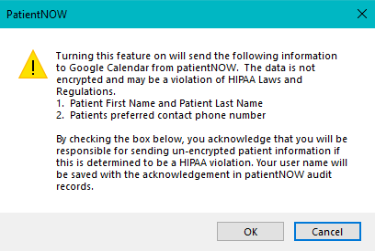
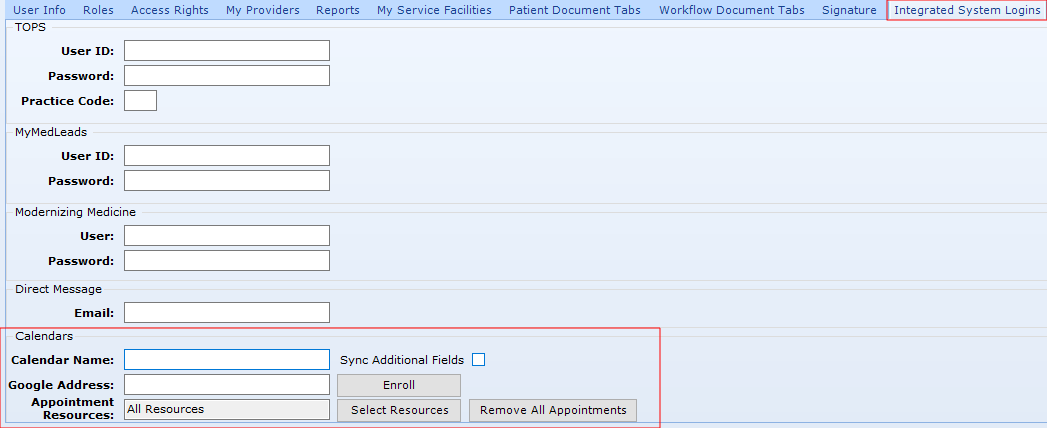
Select Enroll.
patientNOW must first remove appointments from the Google Calendar; this does not remove them from the patientNOW calendar, just from Google. Select Yes.
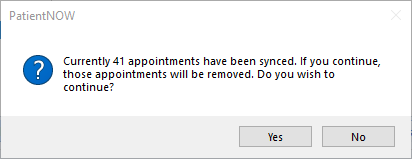
patientNOW confirms the appointment removal and notifies you the user will be enrolled. Select OK.
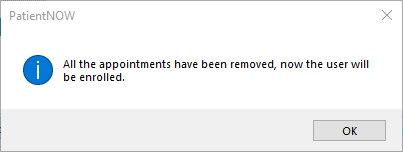
patientNOW confirms the user is enrolled. Select OK.
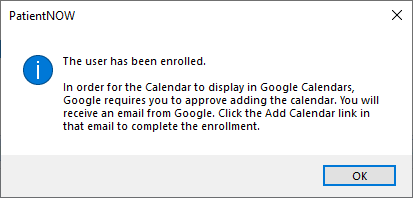
Complete Calendar Enrollment in Gmail
In your browser, go to Google Calendar or Gmail and log into the user's gmail account.
You will see an email notifying you that patientNOW is requesting to share a calendar.

Open the email and Select Add this Calendar.
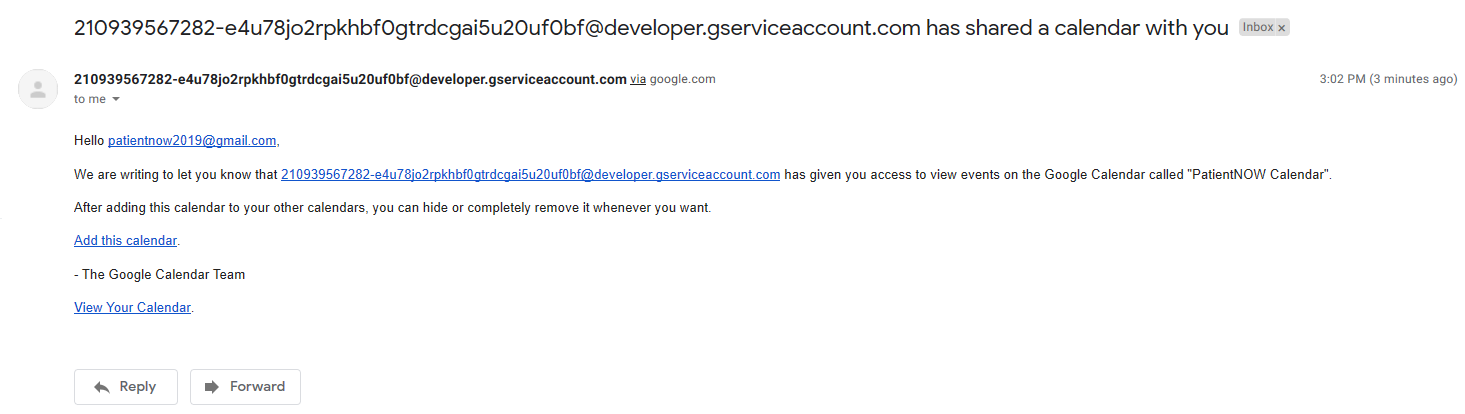
You will be redirected to https://calendar.google.com with a prompt to add the calendar.
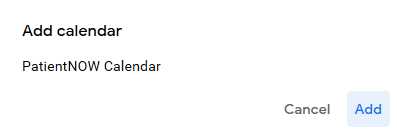
Once you select Add, the calendar will display under Calendars on the left.
Enable a Calendar on your iPhone